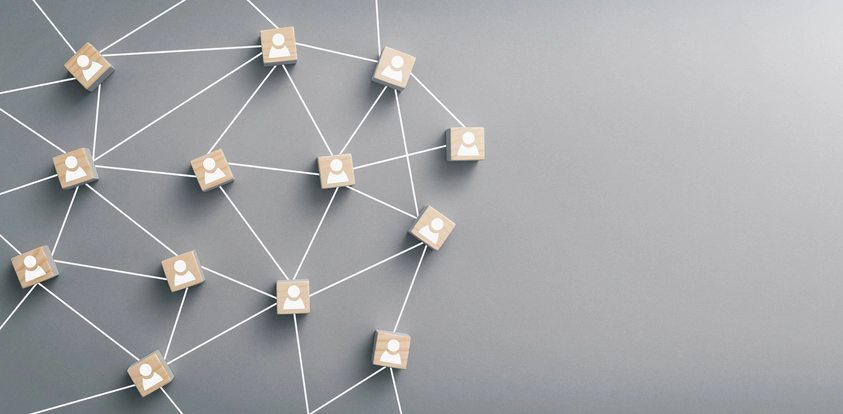Ducktoes SEO Step 2 - How to Set Up Google Search Console

Let Ducktoes Do It.
Google Search Console allows you to monitor and manage how Google indexes and displays your website in search results. It is absolutely necessary for increasing traffic from the search engines.
Setting up your website on Google Search Console is a multi-step process that is provided by Ducktoes SEO Calgary as a part of our SEO package. For the best online presence, let us handle your SEO and all the necessary SEO tools like Google Search Console.
Or Do it Yourself:
On the other hand, at Ducktoes we believe in transparency and empowering our clients so we have provided the steps here free of charge!
So here’s how you can set up your website on Google Search Console yourself:
Sign In to Google Account:
If you don’t already have a Google account, create one. In other words get a gmail account which comes with a lot of awesome apps. Then, visit the Google Search Console website: https://search.google.com/search-console/.
Add Property Using WordPress
At Ducktoes SEO we love to use WordPress for site development and Yoast for our SEO projects.
For that reason the following information tells how to set up Google Search Console using Yoast within WordPress. We find this a super easy way to set up Google Search Console.
Setting up Google Search Console (GSC) within the Yoast SEO plugin for WordPress is a step-by-step process. Doing so can provide you with insights about how your website performs in Google’s search results. Here’s how to integrate Google Search Console with Yoast SEO:
- Install and Activate Yoast SEO Plugin:
If you haven’t already, first install and activate the Yoast SEO plugin on your WordPress site. - Access Yoast SEO Dashboard:
- On your WordPress dashboard, go to the ‘SEO’ menu on the left panel.
Click on ‘General’. - Go to Webmaster Tools:
- Inside the ‘General’ settings, click on the ‘Webmaster Tools’ tab.
- Google Verification Code:
- Here you’ll find a section for Google Search Console.
Click on the link ‘Get Google Authorization Code’. This will prompt you to sign into your Google account. Make sure you select the account that is associated with your Google Search Console.
After you’ve granted permissions, you’ll receive a Google Authorization Code. Copy it. - Paste the Google Authorization Code:
- Go back to the Yoast SEO Webmaster Tools settings.
Paste the Google Authorization Code into the provided field.
Click ‘Authenticate’. - Choose Your Website:
After authenticating, you’ll have to choose the profile (website) you want to connect. Make sure you select the correct website from the drop-down menu, especially if you have multiple sites in your GSC account. - Verify and Complete:
Once you’ve selected your website, the integration between Yoast SEO and Google Search Console is complete. Now, Yoast SEO will be able to retrieve crawl errors and other related information from GSC and display it within your WordPress dashboard.
Remember, integrating Google Search Console with Yoast SEO provides you with a way to access some GSC data directly within WordPress, but for a comprehensive view and detailed reports, you should always visit the actual Google Search Console website.
Also, please note that interfaces and functionalities can change over time. Always refer to the official documentation or Yoast’s website for the latest instructions and updates.
Add Property without WordPress:
First get yourself a gmail account if you don’t have one. See top of page.
Once you’re signed in, click the “Add Property” button. Enter your website’s URL (e.g., https://www.example.com/) and click “Continue.”
- Verify Ownership: To prove that you own the website, you need to verify ownership. There are several verification methods available:
- HTML File Upload: Google will provide you with an HTML file to upload to your website’s root directory. Download the file and upload it using FTP or your website’s hosting control panel.
- HTML Tag: Google will provide you with a meta tag. You need to insert this meta tag into the `<head>` section of your website’s homepage.
- Domain Name Provider: If you’re familiar with managing DNS settings, you can verify your ownership by adding a DNS TXT record to your domain’s DNS configuration.
- Google Analytics or Google Tag Manager: If you already use Google Analytics or Google Tag Manager, you can verify ownership by connecting these accounts.
- Choose the verification method that you’re most comfortable with and follow the provided instructions.
- If you have a WordPress site you can follow the below instructions to use Yoast to add your verification code.
- Use the HTML Tag option in Yoast for WordPress:
- Copy the meta tag code that Google gives you and paste it into the Yoast SEO plugin on your WordPress site.
- To paste the meta tag code into Yoast SEO, you need to go to the ‘Yoast SEO’ section in your WordPress dashboard and click on the ‘Settings’ -> ‘Site connections’ tab. There, you will see a field labeled ‘Google’ that says ‘Add verification code’. You will need to paste the meta tag code into the box for Google and click on ‘Save Changes’.
- Confirm Verification:
- After you’ve implemented the verification method, go back to Google Search Console and click the “Verify” button. Google will check if the verification has been successfully implemented on your website. Once verified, you’ll have access to your website’s data in Google Search Console.
- Explore Google Search Console:
- Once your website is verified, you can explore the various features and tools provided by Google Search Console. These include performance data, search analytics, indexing status, sitemap submission, mobile usability insights, security issues, and more.
- Submit Sitemap:
- It’s a good practice to submit your website’s sitemap to Google Search Console. This helps Google understand the structure of your website and index your pages more efficiently.
- Monitor and Optimize:
- Regularly log in to Google Search Console to monitor your website’s performance, fix any indexing or crawling issues, and gather insights to improve your site’s visibility in search results.
Remember that Google Search Console is a powerful tool that can provide you with valuable insights into how your website is performing in search results. Ducktoes SEO experts know how to make the most of this tool. We take the reigns in managing your search console so you can concentrate on your business. But if you want to learn more, we are happy to walk your through the process in greater detail.
If you’re ready to get serious about SEO, give Ducktoes a call today at 403-483-0105. We are a locally owned and operated company that values the Calgary community as well as prompt and friendly service