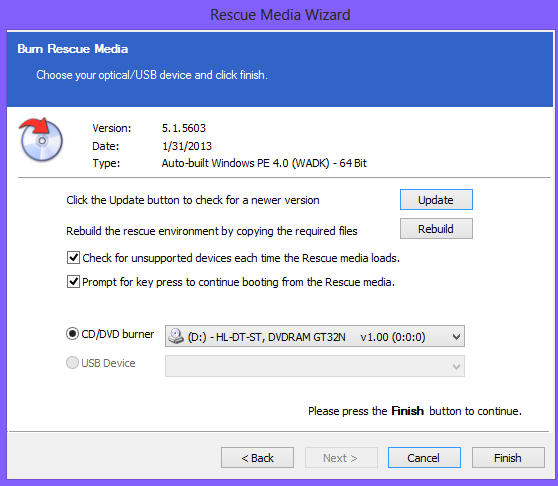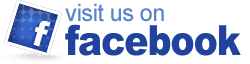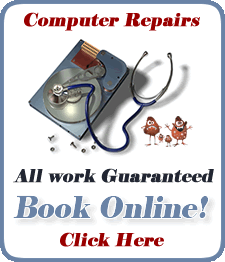How To Create a System Image
Why You Should Make a System Image
Your hard drive is deteriorating as you read this, and at some point will die. Then you will lose everything on it or have to pay for deep data recovery or a clean room. So you need to make a copy of it so when it does die you’ll have everything you need. The method below allows you keep your programs, data, photos, documents and all your settings just as you have them without losing a thing.
Creating The Image
- Go to Macrium Reflect Free and click the Download Now button.
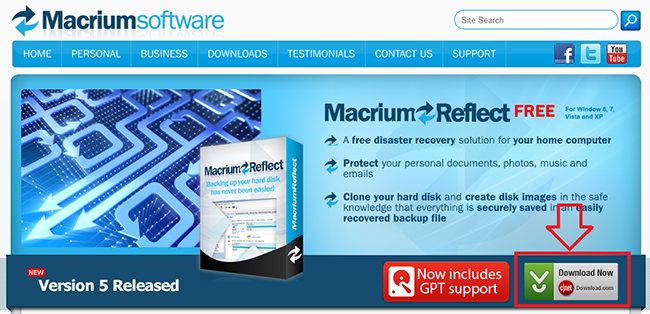
- Install and run Macrium Reflect.
- Click the Create image button.
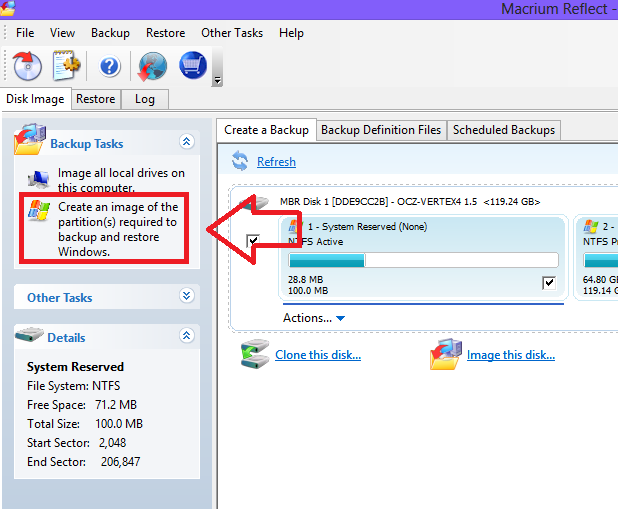
- Choose your destination.
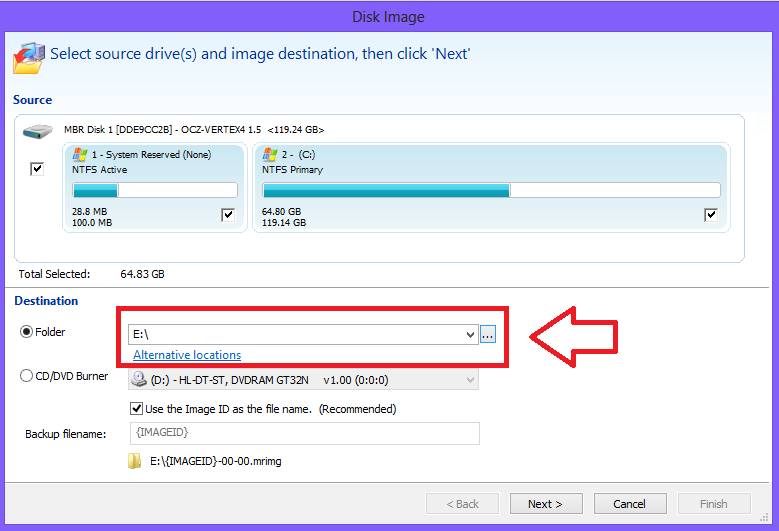
- Review your selections and click finish.
Creating the Rescue Media
- Choose Create Rescue Media from the Other Tasks menu.
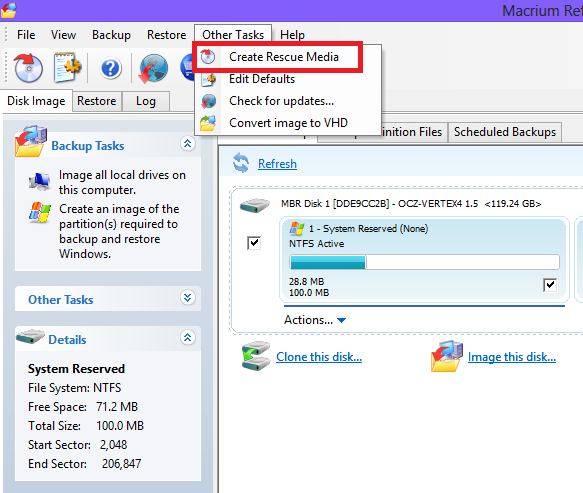
- For more flexibility, choose the Windows PE version. Macrium will download the files required.
- Leave all the defaults and install the WAIK.
- Choose 64 Bit and click next.
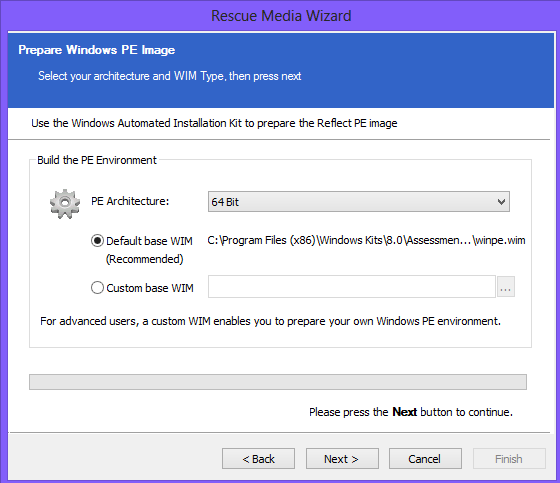
- Choose either your USB drive or your DVD drive and click finish.